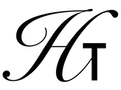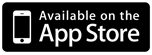
Halcyon Calc - Working With Complex Numbers
Halcyon Calc can manipulate complex numbers and most operations which you can use with real numbers also works with complex numbers. For people unfamiliar with complex numbers, a complex number consists of two components. There is a real component and an imaginary component. So, a complex number looks like two real numbers jammed together.
This document will describe how to work with complex numbers on Halcyon Calc in the following sections:
- Entering Complex Numbers
- Formatting Complex Numbers
- Special Complex Numbers
- Manipulating Complex Numbers
For the purposes of this document, the assumption is that the radix character is a period (see the RDX, operation for more information), thus making the comma character the separator. If you have the calculator configured differently, swap the use of the period and comma wherever they occur.
Also, complex numbers are always assumed to be in rectangular coordinates and not polar coordinates. There are operations which convert from rectangular to polar coordinates and back. However, if you perform any other operation on a complex expressed in polar coordinates, you will not get the answer you expect. Instead, convert back to rectangular, perform your operation and return to polar coordinates.
Entering Complex Numbers:
Because a complex number has two components which each look like a real number, it is worth reviewing how to enter real numbers. A complex number looks like:
(X,Y)
where X and Y entered just like real numbers. So, to enter the complex number (1.2,3.4), you would hit the buttons "(", "1", ".", "2", ",", "3", ".", "4", "■)" and finally "Enter". Actually, you can drop the "■)" button. You don't need to close the parentheses. The calculator will still interpret the content as a complex number.
And you can use the "CHS" and "EEX" buttons to change the sign or use exponential notation for one or both components of the complex number.
Formatting Complex Numbers:
The two numeric components in a complex number are formatted using the same rules used with formatting real numbers. When you switch formatting modes, real numbers and complex numbers will be affected by that formatting mode. Refer to the documentation for real numbers for more details.
Special Complex Numbers:
There is one special complex number built into the calculator. The special number, i which represents an imaginary unit (where 1 represents a real unit) in the complex plane is built in. The calculator knows its value and gives you a shortcut which you can use to enter it.
To enter "i", you can press the "i" button on the left page of buttons (make sure you are in lower case mode and if not, press the "LC" button first), followed by "Enter". You will see 'i' at the top of the stack. You can then operate on that value like you would any other number, but instead of giving you a result, the calculator will build an "expression" (see the Working With Expressions guide for more information). That means if you add 1 to 'i' on the stack, you will see 'i+1'. At any time, you can press the "■→Num" button to convert that expression into a number.
This means you can also enter a complex number as an expression in terms of "i". To do so with the complex number (5,4), you could enter:
'5+4*i
This is equivalent to (5,4), however this item on the stack is an expression, not a complex number. But, if you hit the "■→Num" button, the expression will be converted into the equivalent (5,4) complex number.
This is the only complex number constant built into the calculator but you can define your own. Refer to the Working With Symbols guide for more information.
Manipulating Complex Numbers:
There are many operations which you can use when working with complex numbers. The standard addition, subtraction, multiplication and division operations work on complex numbers but so do many other operations. Here are some links to reference material which are relevant for complex numbers:
- The Complex Menu has several useful operations for working with complex numbers.
- A list of operations which take complex numbers can be found here.
- A list of operations which produce complex numbers can be found here.