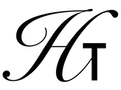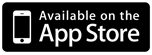
MENU
| Real1 | → |
| List1 | → |
This operation has two different modes. If the top of the stack contains a real number, it uses that real number as an index into a table of menu buttons to open. The table of mappings can be found below:
| Real Value | Menu |
|---|---|
| 1 | Reserved |
| 2 | Binary |
| 3 | Complex |
| 4 | String |
| 5 | List |
| 6 | Real |
| 7 | Stack |
| 8 | Store |
| 9 | Memory |
| 10 | Reserved |
| 11 | Reserved |
| 12 | Reserved |
| 13 | Control |
| 14 | Branch |
| 15 | Test |
| 16 | Mode |
| 17 | Logs |
| 18 | Plot |
| 19 | Custom |
| 20 | Default |
| 21 | Trig |
| 22 | Solv |
| 23 | User |
| 24 | Solvr |
The reserved menus are for future expansion. Going to these menus will show a blank set of buttons.
Alternatively, this operation can be used to set the "Custom" menu buttons to a set of shortcuts which you would like quick access to. If you need quick access to SIN, LN and FACT, then you can create a list which looks like this:
{ SIN LN FACT }
After executing this operation with this list, selecting the "Custom" button on the calculator will show these three operations on these custom buttons.
You can also put any item into the list. For example, if the list contains a real number, then a button on the custom menu will have that real number on it. When that button is pressed, that real number is pushed onto the stack.
There is also a special case for a list which contains the symbol STO at the start. In this case, the list must contain symbols only. Imagine this list is passed to MENU:
{ STO X Y Z }
In this case, the custom buttons will be labelled "X=", "Y=" and "Z=". In this case, pressing one of these buttons will pop the value off of the top of the stack and store it into the named variable.