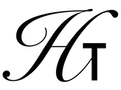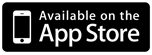
DRAW
This operation will plot the current equation which was specified with the STEQ operation and according to the current values from the PPAR symbol which provides the plot parameters. The plot parameters determines the portion of the X/Y coordinates to plot, the independent variable (X axis) in the equation, the resolution of the plot and finally, the position of the X and Y axis in the plot. Each of these can be adjusted with one or more operations in the Plot menu or through direct manipulation of the PPAR value itself. If PPAR does not exist, then a default PPAR will be stored and used in the plot. The defaults are reasonable for all values except the independent variable which you will want to set using the INDEP operation.
When DRAW is executed, the stack will disappear from the display and be replaced with a plot view. The axes may be visible depending on where they are drawn and the portion of the X/Y coordinate space you are viewing. A plus cursor will be drawn in the center of the display. The calculator will begin evaluating the equation for all points visible on the X axis and plotting those points on the display. When you want to return to normal stack view, press the "Attn" button.
While in plot view, you can use the arrow keys just below the plot view to move the cursor around. The current position of the cursor in X/Y coordinates will be displayed for a few seconds after the cursor's position changes. This is helpful for understanding where you are in the coordinate space. You can press the INS button in this mode. This will push the current cursor's position onto the stack as a complex number where X is the real value and Y is the imaginary value. This is a great way to get approximations for the solver when looking for maxima, minima or roots of an equation.
You can also interact with the plot directly. Use pinch gestures to zoom in and out. Slide the plot in any direction to pan through the coordinate space. Double tap to quickly move the cursor to a point. Drag the cursor directly to move it around the plot view. Double tap on the cursor to push its current location onto the stack as a complex number. Finally, rotate your device to landscape mode and the plot view will be full screen. All buttons will be inaccessible but you will have much higher resolution for your plot and all of the direct interactions with the plot will be available. Note that zoom, pan and rotate operations cause the plot to be recalculated.